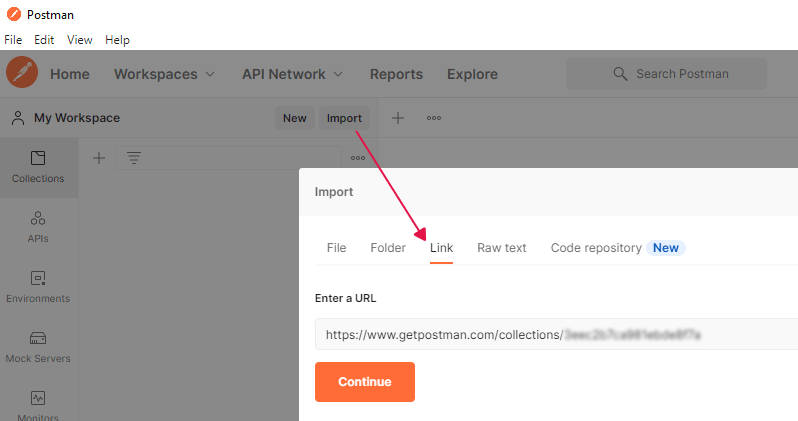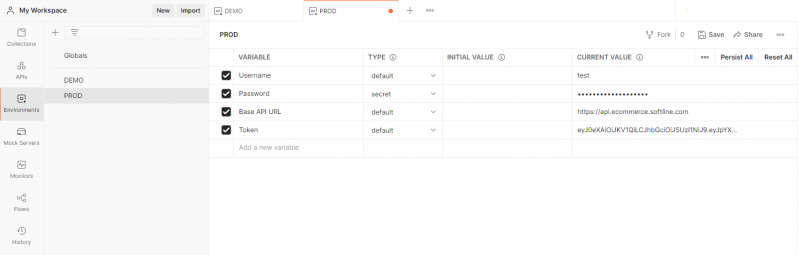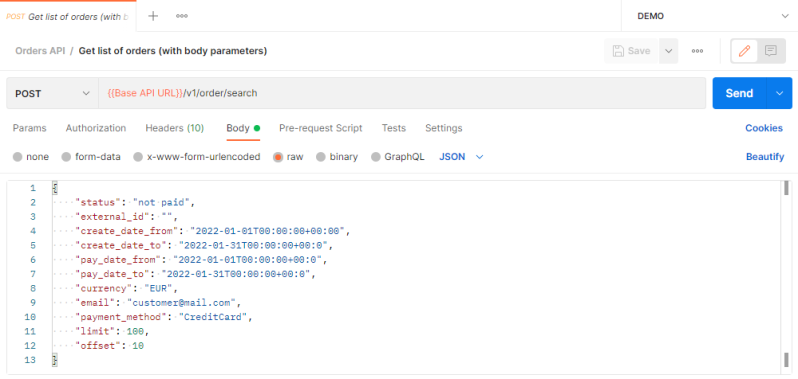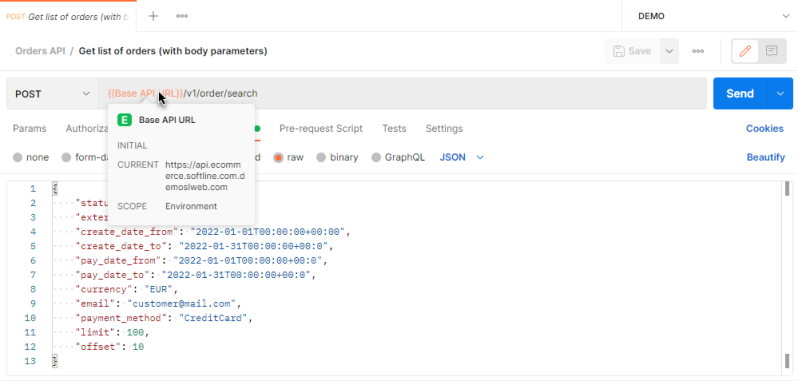Test with Orders API
Use Test Environment
You can use the test environment to check how the API works.
To access the API:
- If you are using the Merchant Portal, then use section API Keys and create accounts allowing you to work with the API in the test environment
- Otherwise, contact our support team to set up a connection
No additional authorization is required to work with the test environment. Apply only the authorization data required to use the Orders API.
Test Environment Links
| Authorization to access API | https://api.ecommerce.noventiq.com.demoslweb.com/v1/login_check |
| Get order IDs | https://api.ecommerce.noventiq.com.demoslweb.com/v1/order |
| Get order data | https://api.ecommerce.noventiq.com.demoslweb.com/v1/order |
| Create Order Refund Requests | https://api.ecommerce.noventiq.com.demoslweb.com/v1/order/.../refund |
Examples of Requests in Postman
To work with a collection:
- Get access to the API
- Import the collection into Postman. You have to insert the link leading to the collection into the Import window
- Set the following variables:
- Username, Password – enter your username и password to authorize via the Authentication API
- Base API URL - insert a necessary URL according to the environment in which you want to make the request:
- https://api.ecommerce.noventiqcom.demoslweb.com - test environment
- https://api.ecommerce.noventiq.com - production environment
- Make the Get token for authentication (/v1/login_check) request from the collection and get a token
- Enter the value of the token received into Token in Postman
After that, you can use the requests of the collection.