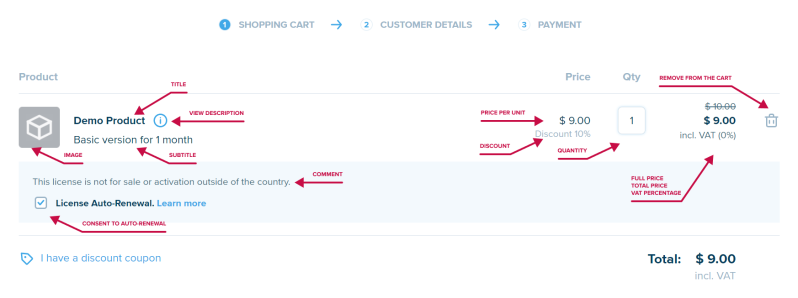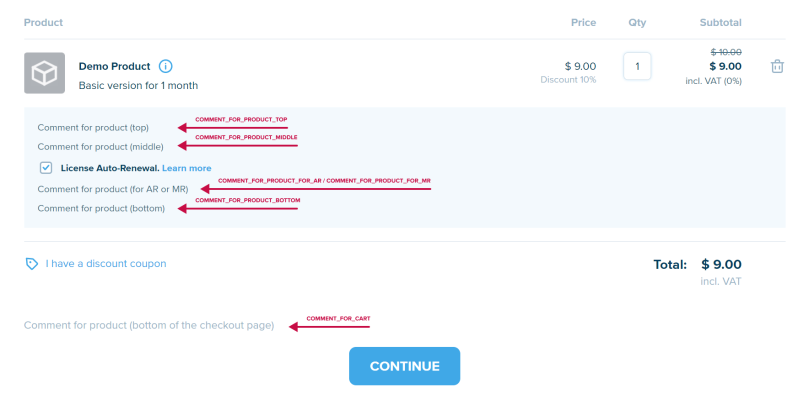Product Display at Checkout
Overview
After the customer follows a checkout link, a checkout page containing a shopping cart block opens to them. This block displays the product added for purchasing. The customer sees the following product properties:
- Title
- Subtitle
Displayed next to Title, can be hidden. Not used for products with dynamic characteristics - Description
Opens in a modal window when clicking the icon next to Title - Image (Photo)
- Product comments
Up to 6 comments can be displayed - Checkbox to obtain customers' consent to auto-renewal
Displayed for auto-renewable subscription products - Price per unit
Can be hidden for free-of-charge products (gifts, products with trial periods) - Quantity
Used for changing the quantity of a product. The field can be hidden - Icon to remove products from the cart
Can be unavailable for products that are impossible to uninstall (e.g, mandatory additional products, products with dynamic characteristics) - Discount information (discount percentage, full price)
Displayed if a discount has been applied to a product (e.g., using a promotion) - Product total price
It is the price per unit multiplied by the product quantity at checkout. The product total price also includes a discount amount and a value-added tax (VAT). It cаn be displayed in the "per month" format
All the text elements can be localized and displayed in the same language as the checkout page interface is displayed in.
You can manage these product properties via the following APIs: Products API, Dynamic Product Checkout API. More details on the differences in the capabilities of these management tools.
Product Comments
The checkout page can display up to 6 comments on a product.
- (Optional) Each comment is only displayed if it has been entered for the product.
- A comment is related to the product, i.e. you can set up individual comments for different products.
- Comments can be displayed:
- After the product subtitle on the checkout page (5 comments).
- At the bottom of the checkout page (1 comment).
- It is possible to show a comment depending on the presence or absence of an auto-renewable subscription for the product.
- The comment text can contain html formatting.
- The text elements can be localized and displayed in the same language as the checkout page interface is displayed in.
You can manage product comments via the Products API. Note that changes may take up to 30 minutes to appear on the checkout page due to data caching.
Here is how comments are displayed after the product subtitle on the checkout page (in brackets you see the name of the parameter through which the comment is managed in the Products API):
- Top comment (comment_for_product_top)
- Middle comment (comment_for_product_middle)
- Comment based on auto-renewal. One of the comments is displayed depending on whether the display condition is met:
- Comment for auto-renewal (comment_for_product_for_AR) displayed if an auto-renewal subscription is available for a product and the auto-renewal consent checkbox is enabled (or auto-renewal is mandatory). The comment text is displayed after the consent checkbox
- Comment for manual renewal (comment_for_product_for_MR) displayed in all other cases, including the case when no subscription is configured for a product
- Bottom comment (comment_for_product_bottom)
An additional product comment can be displayed at the bottom of the checkout page (comment_for_cart). Note that the bottom comment visually has no association with one of the products in the cart block. You must write its text in such a way that your customer can understand to what it refers.