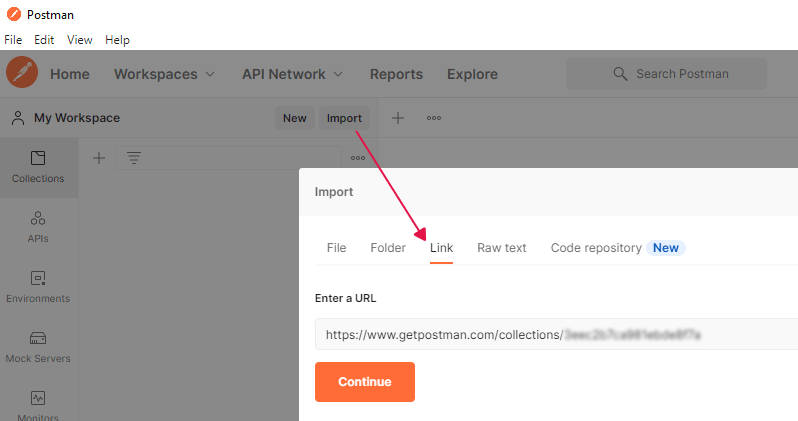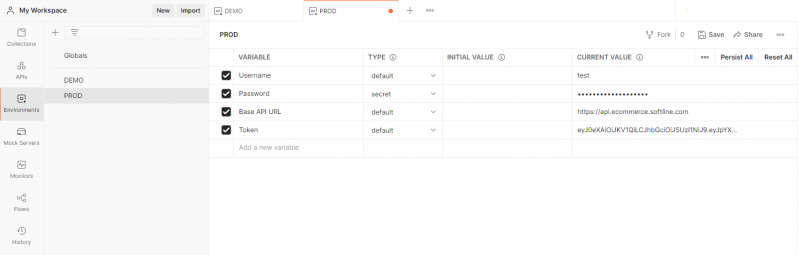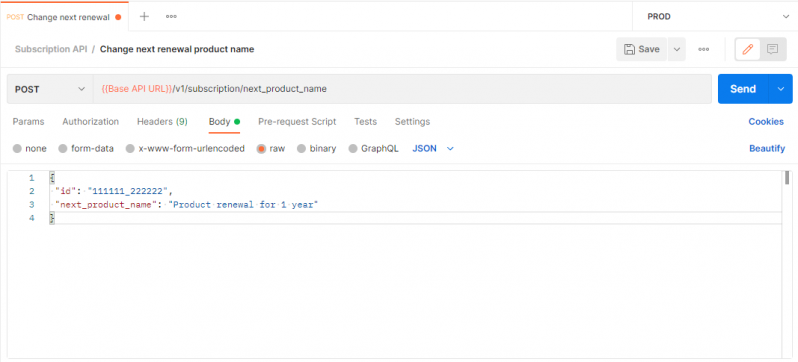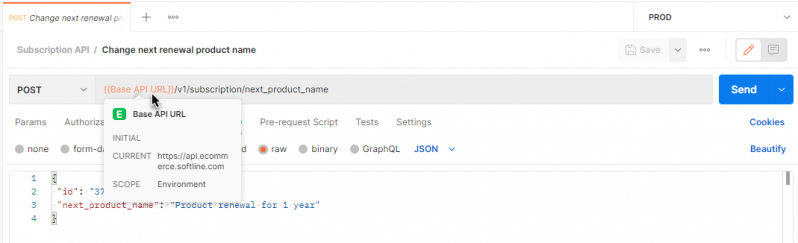Test with Subscriptions API
Use Test Environment
You can use the test environment to check how the API works.
To access the API:
- If you are using the Merchant Portal, then use section API Keys and create accounts allowing you to work with the API in the test environment
- Otherwise, contact our support team to set up a connection
No additional authorization is required to work with the test environment. Apply only the authorization data required to use the Subscriptions API.
Test Environment Links
| Authorization to access API | https://api.ecommerce.noventiq.com.demoslweb.com/v1/login_check |
| Get subscription data | https://api.ecommerce.noventiq.com.demoslweb.com/v1/subscription |
| Change subscription expiration date | https://api.ecommerce.noventiq.com.demoslweb.com/v1/subscription/modify_expiration_date |
| Change subscription activity (cancel / resume subscription) | https://api.ecommerce.noventiq.com.demoslweb.com/v1/subscription/modify_activity |
| Change next subscription renewal price | https://api.ecommerce.noventiq.com.demoslweb.com/v1/subscription/modify_next_billing_price |
| Change next renewal product name | https://api.ecommerce.noventiq.com.demoslweb.com/v1/subscription/modify_next_product_name |
Examples of Requests in Postman
To work with a collection:
- Get access to the API.
- Import the collection into Postman. You have to insert the link leading to the collection into the Import window.
- Set the following variables:
- Username, Password – enter your username и password to authorize via the Authentication API.
- Base API URL - insert a necessary URL according to the environment in which you want to make the request:
- https://api.ecommerce.noventiq.com.demoslweb.com - test environment
- https://api.ecommerce.noventiq.com - production environment
- Make the Get token for authentication (/v1/login_check) request from the collection and get a token.
- Enter the value of the token received into Token in Postman.
After that, you can use the requests of the collection.