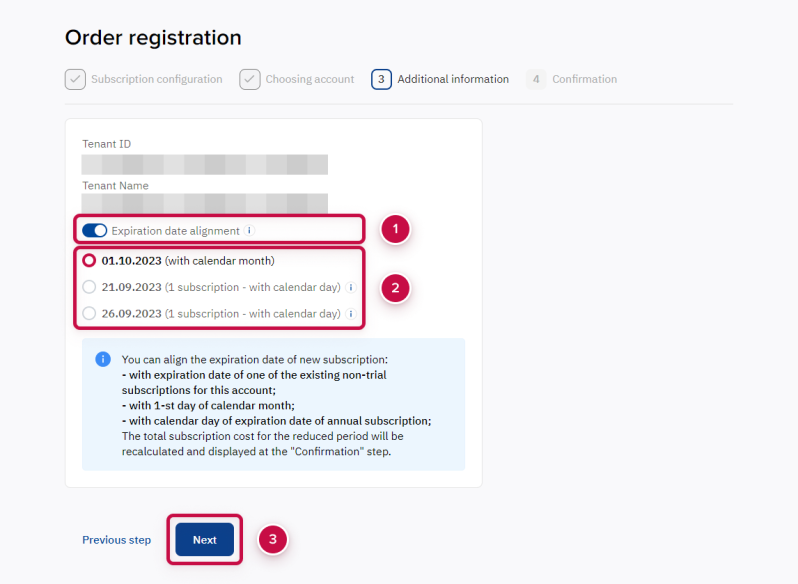Expiration Date Alignment
While ordering a new Microsoft NCE subscription you can select the subscription expiration date. You can align the expiration date with one of the paid subscriptions of your tenant in Microsoft or with the first day of the month. As a result, the period in a sales order is shortened (down to 1 day), but then the subscription will be updated for a full period in sync with your other subscriptions.
On the Additional information step:
- Turn On the Expiration date alignment. The list of available expiration dates is displayed.
- Select the suitable subscription expiration date among the options.
The following ways to align the subscription expiration date may be available:
- With the expiration date of one of the subscriptions:
- For annual subscriptions, only expiration dates of other your annual subscriptions within 1 year of the selected provisioning date are available.
- For monthly subscriptions, annual and monthly subscription expiration dates are available within 1 month of the selected provisioning date, except for subscriptions with the expiration date within the last days of the month.
- With a calendar month — the expiration date of the new subscription will be set as the first day of the month. This option is available for yearly and monthly subscriptions, even if your tenant has no subscriptions yet.
- With a calendar day of the expiration date of one of the annual subscriptions — for monthly subscriptions only.
Next to each date, the number of subscriptions to which the new subscription's expiration date will be aligned is displayed. For the selected option, a warning is also displayed if the selected expiration date is less than 5 days from the provisioning date.
In a hint, the name, Term Duration, and Billing Plan of all subscriptions to which the new subscription expiration date will be aligned are displayed by click.