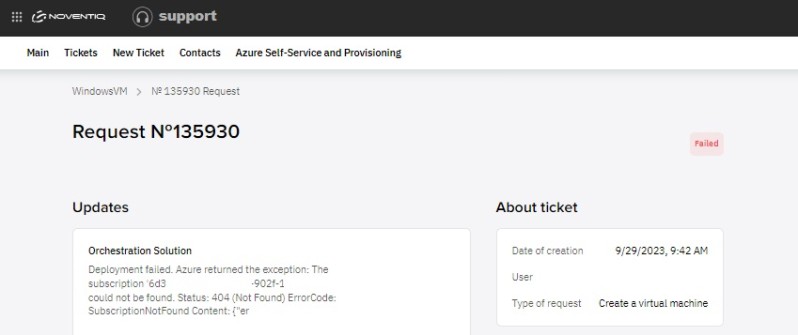Detailed Page & Statuses
You can check all the details of already raised requests on the detailed page that will be available for each ticket you raise. You will be automatically redirected to this Detailed page after you raise a ticket for automated provisioning, or you also can open any of the requests you raised before from from the tickets list in Azure Self-Service and Provisioning section (https://support.noventiq.com/self-service).
On a Detailed page you can see all the parameters of your request, all details you filled in in the form during the creation – and the status.
Status can be either Open or Closed/Failed. Few details for each of them:
- Open – this is the status your requests will move to immediately after the creation. It means that all the details have been passed to Azure, and our automation scenario is being executed
- Failed – this status means that something went wrong. This status will always result in the error message, explaining what exactly happened and why request cannot be executed – for example if you don’t have access rights to create a resource in the subscription you selected, or if admin name/password doesn’t match the criteria. This error message can be found in the detailed page for each failed request
- Resolved – this status means that your request has been successfully completed. Resources are provisioned, and you can go to your subscription and start using them. For this status on the detailed page, you will see the message that Provisioning state is Succeeded.
- Closed – all successfully completed requests are moving to Closed state after the execution.